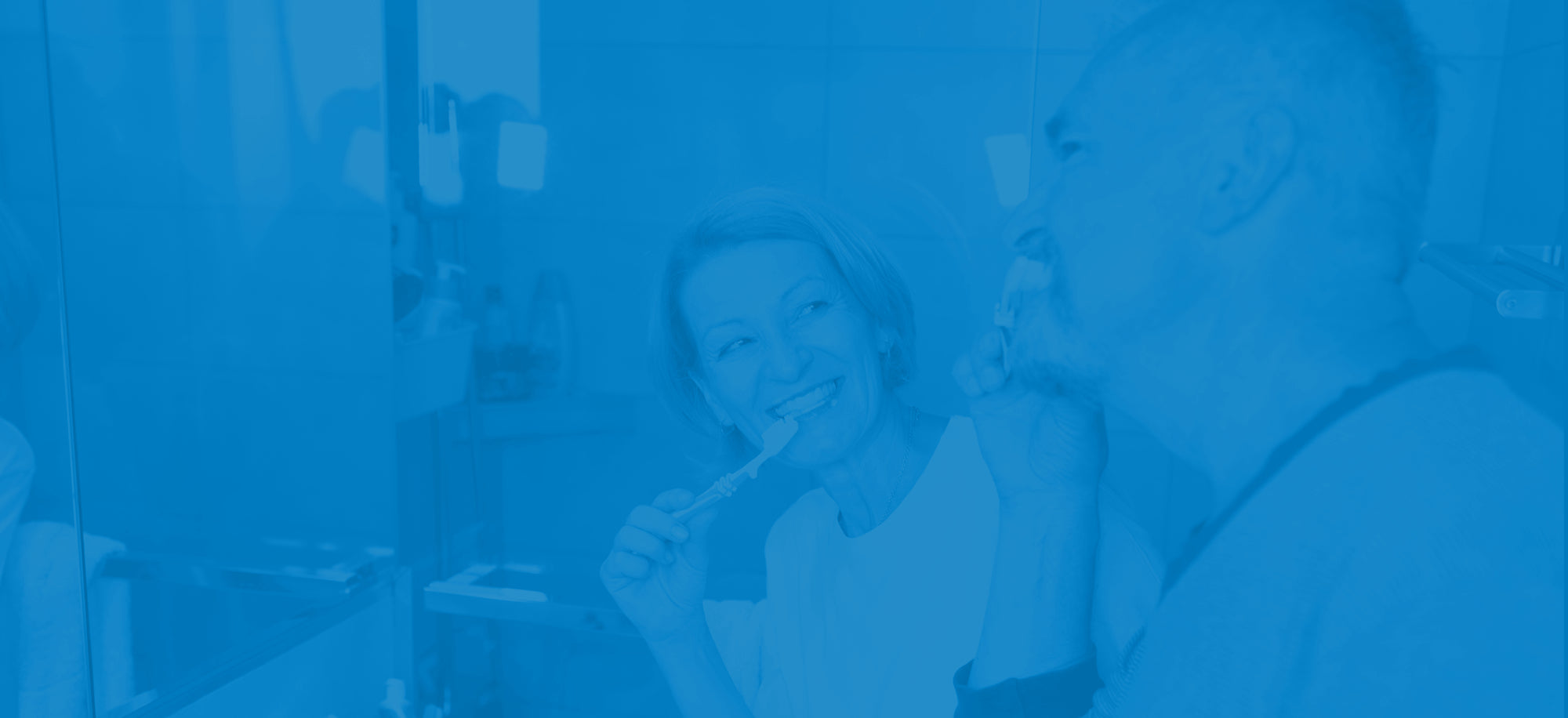Christmas 2025 and New Year 2026:
Please order as early as possible. For delivery before Christmas (stock dependent) orders MUST be placed by midday on Tuesday 16th December. Orders after this date may be despatched, but pre-Christmas delivery cannot be guaranteed.
IMPORTANT: No orders will be processed after 18th December until we re-open on Monday 5th January 2026. Orders placed during this period will be prioritised according to the date they were placed. Any further delays with an order will be notified when we re-open on the 5th January - stock will be allocated on a 'first come, first served' basis during our Closure Period.
Step 1: Find your product
Use the search or left hand navigation menus to find the product you want to buy. Once you have found a product, select the quantity you require and select "Add to Basket".
The product will then be added to your Shopping Basket, and you will be taken to the Shopping Basket screen.
Step 2: VAT Exemption
If you have items in your shopping Basket that qualify for VAT relief you will see a VAT Exemption box at the top of the shopping basket.
If you believe that you are eligible for VAT relief, please give a specific reason for eligibility in the box and press the "Go" button. This initial declaration information will be saved with your order. Upon receipt of the order, we will contact you by E Mail to complete the VAT Declaration process, which includes completion and return of a signed VAT Exemption Form for our records.
We are unable to process any order as qualifying for VAT relief unless the VAT Declaration process is completed in full.
Delivery is always subject to VAT.
Step 2: Shopping Basket
If you select "View Basket", or add a product to your Shopping Basket you will be taken to the Basket screen. The Basket screen shows a summary of your shopping. You have the option to change quantities at this stage. If you make a change to a quantity you will need to press the "Update Basket" button.
If you want to continue shopping on the website you will need to press the "Continue Shopping" button. This will take you back to the last item that you were looking at.
If you want to pay for the items in your Shopping Basket you need to press the "Checkout" button.
Step 3: Checkout
When you reach the checkout you can choose to login if you have shopped with us before. People who log in will automatically have their invoice and address details completed. You can choose to make changes to your address details, enter new address information or accept the information provided.
If you are a new customer you will need to complete Invoice and Delivery address details. You can choose to create an account to save these details for the next time that you shop with us, but you don't have to do this.
If you want to have your order items delivered to a different address that is not your invoice address you will need to press the "Add a Different Delivery Address" button.
You can choose to receive email messages from us in the future containing news, offers and promotions. This is optional. We do not share data with ANYBODY else.
You may be offered the choice of delivery methods and costs on the Checkout screen.
When you are happy with the information that you have entered press the "Review your Order" button.
Step 4: Confirm Your Order
This screen allows you to review your order prior to payment. You can still make changes to your order at this point including adding or updating items in your order as well as making changes to addresses.
You can choose to enter comments about your order that you consider it is important for us to know at this point. Enter your comments in the Comments box.
You will need to accept our Terms and Conditions to place an order with us. Tick the box on this page to let us know that you have accepted the terms.
When you are ready click the "Place Order" button to pay for your order.
Step 5: Payment
We use a secure payment system called "SagePay" to process our website payments. When you have reviewed your order you will be taken to the SagePay website to enter your credit or debit card details.
When your payment has been processed by SagePay you will be returned to our website to finalise your order.
Step 6: Order Information Email Messages
Once your payment has been completed you will receive an email message from us as confirmation of the receipt, but not acceptance, of your order. This will show all of the information you have entered when placing your order including the items you have ordered, your invoice address and your delivery address. This message also includes contact information telling you how to reach us if there are problems with your order.